Your iPhone, a beacon of modern technology, isn’t immune to occasional hiccups. One sneaky issue you might encounter is a baseband fault. Simply put, the baseband is like the phone’s communication maestro, ensuring you can make calls, send texts, and connect to mobile data. When this goes awry, you might see a “No Service” message, struggle with weak signals, or face difficulties making calls. In this blog post, we’ll unravel the mystery behind baseband faults, explore common signs, dig into potential causes, and equip you with simple steps to tackle the issue yourself. Let’s dive in!
Understanding Baseband Faults
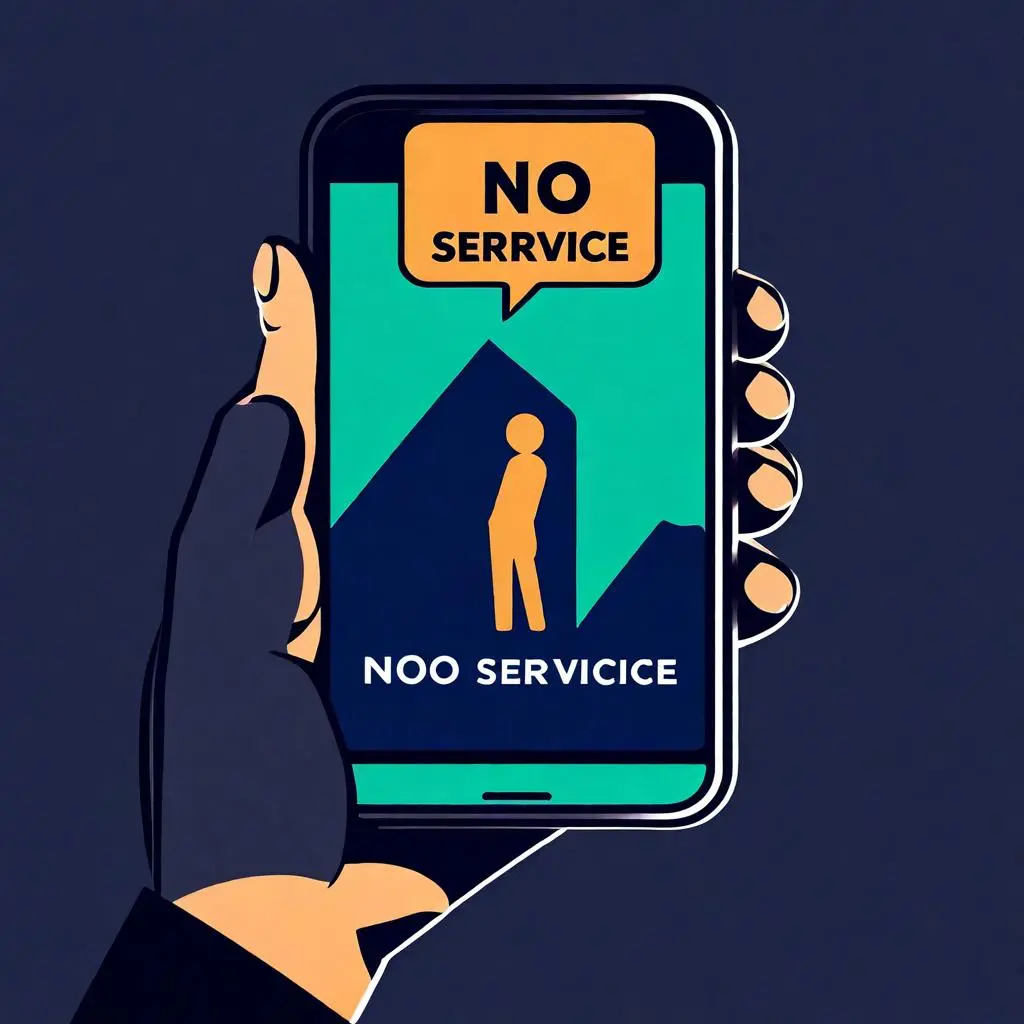
The baseband in an iPhone is a critical component responsible for managing communication between the device and the cellular network. It plays a crucial role in ensuring that your iPhone can make calls, send texts, and connect to mobile data networks. When a baseband fault occurs, it can disrupt these essential functions, leaving users frustrated and seeking solutions.
Potential Causes of Baseband Faults
Baseband faults can arise from a variety of sources, ranging from software glitches to hardware issues. Some common causes include:
- Software Updates: Occasionally, firmware or software updates may not install correctly, leading to conflicts that affect the baseband’s functionality.
- Water Damage: Exposure to water or moisture can damage the internal components of the iPhone, including the baseband.
- Physical Damage: Drops or impacts may result in internal damage to the iPhone, affecting the baseband’s performance.
Steps to Address Baseband Faults
Before considering professional assistance, you can attempt the following steps to troubleshoot and address baseband issues:
- Restart Your iPhone: A simple restart can sometimes resolve software glitches that may be affecting the baseband.
- Check for Software Updates: Ensure that your iPhone’s operating system is up-to-date, as software updates often include bug fixes that can address baseband issues.
- Reset Network Settings: Navigate to Settings > General > Reset > Reset Network Settings. This can help reset network-related configurations and may resolve baseband problems.
- Inspect for Physical Damage: Examine your iPhone for any signs of physical damage. If you find any, it may be necessary to seek professional assistance, preferably in your interest at Rapid Repair.
While baseband faults can be frustrating, exploring these troubleshooting steps may help you identify and resolve the issue on your own. If the problem persists, it’s advisable to seek assistance from a reputable service provider with expertise in iPhone repairs, and the hardworking technicians that make up our team provide just that. Remember, a quick and accurate diagnosis is crucial for an effective solution.
